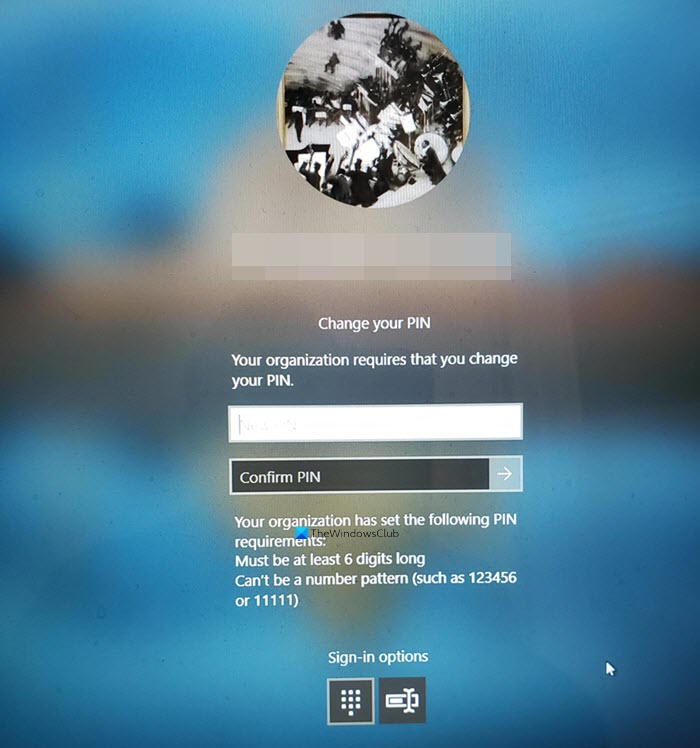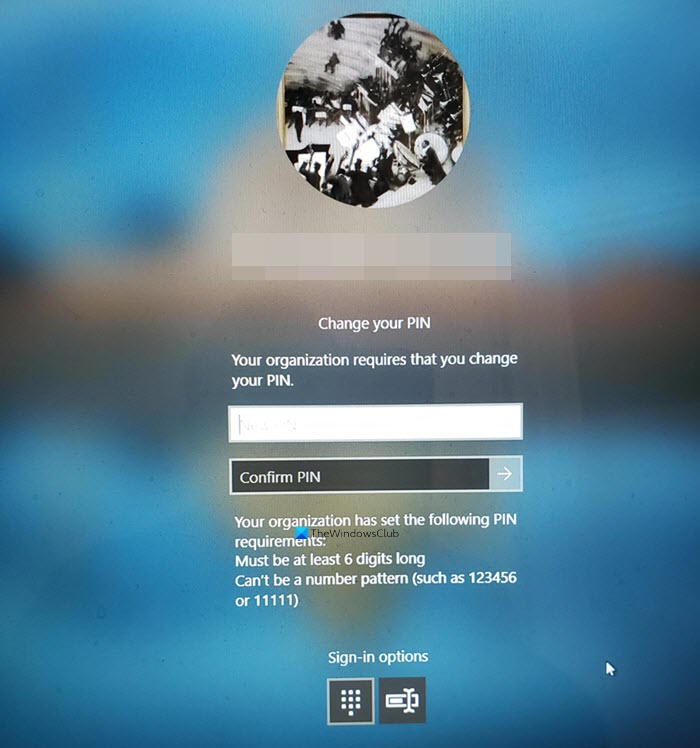Your organization requires that you change your PIN
A PIN usually contains only numbers and the benefits of using it are ease and speed of use. The message prompt appears mainly when you use a PIN as a sign-in option and the PIN Complexity Group Policy setting has been configured or enabled. The easiest way to resolve this issue is to set a PIN as per the guidelines of your organization. For instance, your organization may require you to set a 6-digit PIN which cannot be a number pattern. If your PIN does not adhere to this policy you may see this message. If that does not help, you may contact your administrator for assistance or edit the Group Policy settings if you have administrative rights. This method has been discussed below. Press Win+R in combination to open the Run dialog box. Type gpedit.msc in the empty field of the box and hit Enter. When the Group Policy Editor window opens, navigate as follows – Computer configuration > Administrative templates > Windows Components. Next, select the Windows Hello for Business folder.
Switch to the right-pane. Here, you’ll find a list of policies. Make sure, you change the status of each policy to Not configured. Once done, go to Computer configuration > Administrative templates > System.
Here, choose the PIN Complexity folder and like earlier, change the status of each policy on the right to Not configured. Exit the Group Policy Editor and restart your computer to allow the changes to take effect. Restart and see if this has helped. Now read: Something happened and your PIN isn’t available.