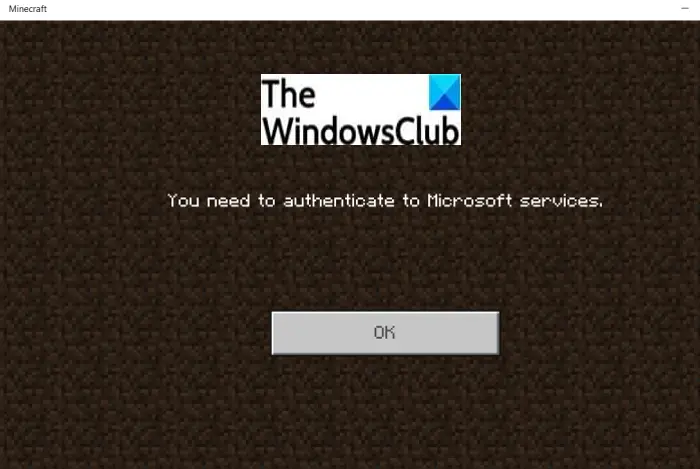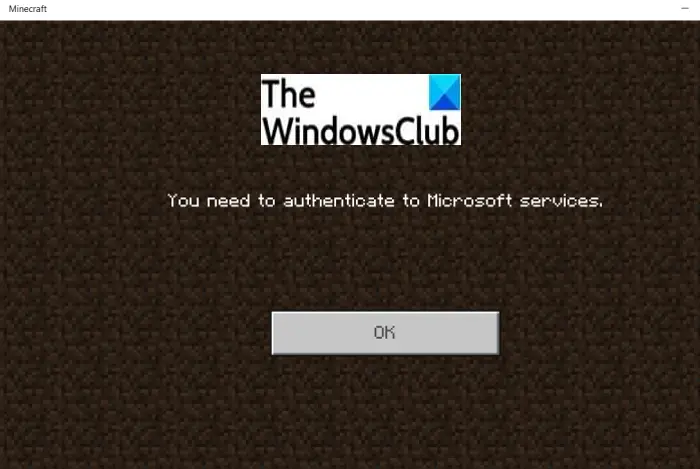As the error message suggests, it is an authentication error. To be able to access all games, Minecraft has made it compulsory for gamers to use a Microsoft account. Now, this error basically occurs when the Minecraft gamers are trying to log in to external servers and realms. This error can be a result of some temporary technical glitch. In case you are one of those facing this error on Minecraft, this post will help you. Here, we are going to list down all the possible fixes that you can try to resolve this error. Just make sure you have the correct login credentials i.e., Microsoft account and password, and go ahead with the solutions.
You need to authenticate to Microsoft Services Minecraft error
Here are the main methods that you can try when you encounter a “You need to authenticate to Microsoft Services” error on Minecraft: Let us check out the above solutions in detail now!
1] Reload the Game
The first thing you should try to fix this error is to try reloading the game. In general scenarios, this fixes up the issue for you. So, try closing the Minecraft app and then reboot your system. Restart Minecraft you are online back and then reconnect to external servers as previously. In case you are able to connect to a server without any error, the error is fixed. If not, you need to try some other troubleshooting method. So, move on to the next potential fix. Additionally, you can also try turning off Windows PC or Xbox and then wait for some time. After a minute or so, try restarting your PC/Console back and start Minecraft and check if the issue is gone. In case this workaround doesn’t help you fix the error, you can try another solution to fix this issue. See: Minecraft keeps crashing or freezing
2] Sign Out, then Sign In
If restarting Minecraft doesn’t work for you, you can try refreshing your account. This might work for you as it did for some other affected users. Just open Minecraft and then go to the Settings option. After that, press on the Profile tab from multiple Settings options. You will now see a Sign Out of your Microsoft account on the right-hand side; simply tap on this option to log out of your account. Now, wait for some time, and then try to log in to your account on Minecraft. Enter the right login credentials and sign in back to your account. When you successfully log in, you will be prompted with Save to Microsoft Account and Leave on Device options. You need to click on the Save to Microsoft Account and then press the Continue button on the next prompt. Now, press Continue and then enter your Microsoft account username and password when prompted with Are you trying to sign in to Minecraft PE? You can try reconnecting to external servers and hopefully, the problem is now fixed. Read: Fix Error Placing Order for Minecraft via the official Mojang Store
3] Check your Time Settings
Another workaround for this is adjusting your time settings to fix the issue. You can try fixing your time settings to adjust time and time zones automatically on your PC that you are using to host the Minecraft server. To do that, open the Settings app and then navigate to Time & language tab from the left. Now, go to the Date & time tab from the right panel and turn on the Set time automatically and Set time zone automatically. Additionally, you can press the Sync Now button. See if this fixes up the issue for you.
4] Bedrock Server Fix
In the case of a Minecraft Bedrock server, you can try fixing this issue by running the Bedrock server executable with administrator privileges. In order to do that, here are the steps you need to follow: Now, try reconnecting to an external server and see if the issue is fixed for you or not. Read: Fix Minecraft unable to connect to the world
5] Install Xbox Identity Provider app
If you are facing this error when connecting to Xbox Live, try using the Xbox Identity Provider app. You can install this app from Microsoft Store. Launch it after installation is complete and follow the onscreen instruction to enable it to connect Minecraft to Xbox Live. Hopefully, this will fix up the issue for you. See: Port forwarding not working in Minecraft
How do you fix Minecraft Bedrock You need to authenticate to Microsoft services?
To fix the “You need to authenticate to Microsoft services” error on Minecraft for Bedrock servers, you can try running the bedrock server with administrator privilege. We have discussed the step-by-step procedure to do that. You can check out the above and run the Bedrock server as an administrator to resolve the issue. Additionally, you can also try another workaround. Try restarting the server and then going offline. Then, wait for a minute and turn it back online. See if this fixes up the issue for you. Read: Unable to push download Minecraft to Windows 10 PC
How do I authenticate my Xbox WiFi?
If you are getting a WiFi authentication problem on Xbox, you can try using your physical address. First, simply open the Settings menu on Xbox One. Then, in the Console section, choose the Network option. After that, go to Advanced settings and then select Alternate MAC address. Next. you need to type in the alternate MAC address and then press Enter. Finally, you can restart the console to apply changes.
What to do when Minecraft can’t validate your login?
The error “Sorry, we couldn’t validate your login” on Minecraft occurs when you try connecting to external. To fix it up, you should try logging out of your account and then login g back to your account. We have mentioned how you can do that in method (2) above. Just try the mentioned steps and then see if the issue is fixed for you. That’s it! Now read: Fix Minecraft game has crashed with Exit Code 0.