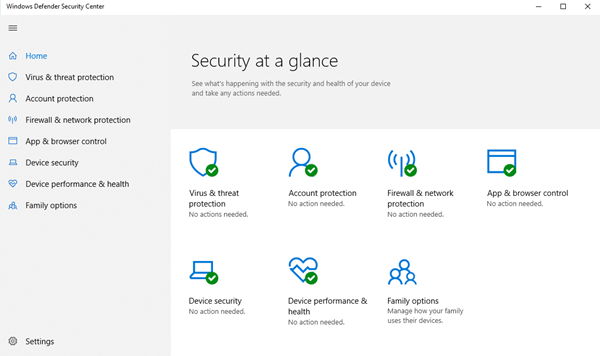However, sometimes, a user may experience issues enabling Windows Defender application in Windows. He may find that his Windows Defender is turned off or not working. Also, if your Windows Defender disables itself automatically – every time you start your Windows computer, or at any time randomly when you are working on your PC, here are a few things you may want to investigate. This article explains you the troubleshooting procedure to resolve the same.
Windows Defender is turned off or not working
You may receive a message: Windows Defender has been turned off, and it isn’t monitoring your computer. If you have another antivirus software installed, it will turn off Windows Defender. But if you do not and yet, then you might want to carry out the following troubleshooting steps:
1] Install the latest Windows Updates
Check if you have all the latest Windows Updates installed, including having the latest version of Windows Defender and its definitions.
2] Reinstall any third-party antivirus you may have installed
Did you uninstall any security software recently – especially Norton or McAfee? If so maybe its partial uninstallation is causing issues. Use McAfee Consumer Products Removal Tool or some antivirus removal tool to ensure that you have even removed its remnants.
3] Run an offline malware scan
Have you checked your computer for malware? Or did you just recover from a malware attack? I suggest you download and run a stand-alone portable antivirus scanner and run an offline scan from your USB – or else use an online antivirus scanner service to scan your PC.
4] Enable Windows Defender via Action Center
Open Action Center and see if you can enable Windows Defender.
5] Check Defender Service status
Run services.msc to open Services Manager. Ensure that the Windows Defender service is started and set to Automatic.
6] Re-register these DLL files
If Windows Defender Service (WinDefend) or Windows Defender Network Inspection Service (WdNisSvc) of Windows Defender keeps stopping, turning off or could not start, Re-register the following dll files and see if it helps you. Run each command in an elevated command prompt one after the other and hit Enter: You can use our freeware FixWin to reset Windows Defender to default settings.
7] Check Registry setting
Run regedit and navigate to the following key: Here ensure that the value of these DWORDS is 1: DisableAntiSpyware and DisableAntiVirus. If it is 0, then you will have to use our freeware RegOwnit to take ownership of these Registry keys and then change its value from 0 to 1. RegOwnit allows you to take ownership of a Windows Registry key using Administrator, Home Users, or the current Logged On User account.
8] Perform consistency check on WMI repository
It may also happen that Windows Security Center may prompt you to “Check Settings” for the Malware Protection, and when you click the “Turn on now” button, it may show an error that says “There are no new definitions available to download for Windows Defender“. It may be possible that the issue may have been caused due to an inconsistent WMI repository. Restarting the WMI repository should thus help resolve the issue. Open Command Prompt as an Administrator. Type the following command and hit Enter: If you get a message “WMI repository is not consistent“, run the following command:
This will perform a consistency check on the WMI repository and resolve the issue. Restart your machine. Try enabling Windows Defender now. If you get the following message instead, winmgmt /salvagerepository is failed, ignore this message, and again run “winmgmt /salvagerepository“. This time, it should help. This post titled Unable to turn on Windows Defender offers some additional troubleshooting suggestions, which may also interest you. You may also want to check the Windows Defender error code you receive and see if any resolution is available at Microsoft. Read this post if your Antivirus protection has expired. You may also want to check out these posts which help troubleshoot Windows Defender problems:
Error 0x800106a, Windows Defender will not turn onThis program’s service has stopped – Error Code 0x800106baWindows Defender Error Code 0x800106ba: Application failed to initializeWindows Defender Error: MSASCui.exe – Unable To Locate ComponentError 0x80070422 The Service Couldn’t Be Started in Windows DefenderError 0x80508020, 0x800705b4 for Windows.Windows Defender Error Code 0x800106ba Application failed to initializeWindows Defender will not turn off even when 3rd party AntiVirus is installedUnable to turn on Windows DefenderWindows Defender will not update definitionsWindows failed to install the following update with error 0x80070643Windows Defender PC status – Potentially unprotectedError 0x80080015, The Activation Requires A Display Name To Be Present Under The CLSID Key.