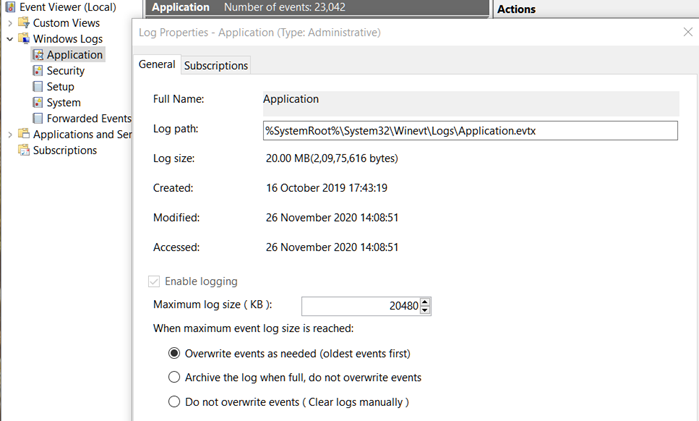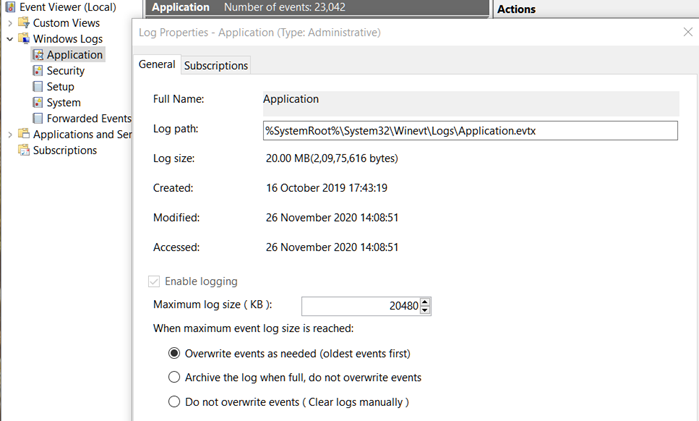Windows 10 missing events in the Event Log
Follow these troubleshooting suggestions to resolve the problem. You will need admin permission to use these troubleshooting tips to resolve the problem.
1] Check if the related application is running
Logs will not be generated if the application is not running as expected. If you see only a few logs missing, then check if the application is stopped or not working at the same time. If that’s the case, then this is the reason why events are missing the event log. Another way to troubleshoot the missing event log even if the application is working is if that even never got triggered. In that case, you will need to fix it from the software side.
2] Increase event log size
Every even log is limited to 20MB. It is enough for storing text, but it may not be enough if there are too many event logging. As new log entries are generated, the old ones are removed. If you need to keep all of them, it would be a good idea to increase the size.
Open Event Viewer, and then navigate to Windows Logs > Application.Right-click on it and select Properties.Under the General tab, change the value in Maximum Log size.
You may have to experiment a bit to figure out what works best for you.
3] Change how event log size is handled
The default mode of maintaining the log size is to overwrite the oldest events and add the new one. Along with this, you have two more options—
Archive the log when full andDo not overwrite events.
While the former makes sure to keep all the logs, the latter will need manual intervention to clear them. I hope you were able to find your missing events in the event log.