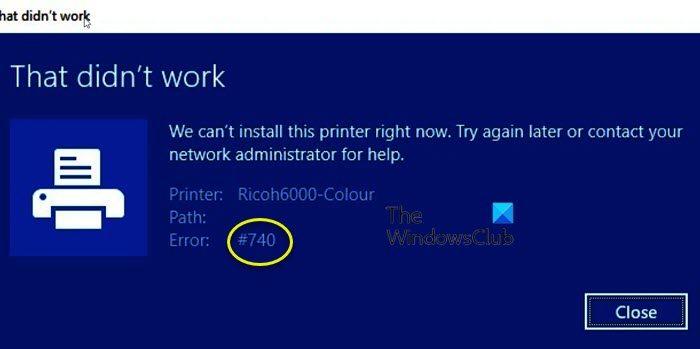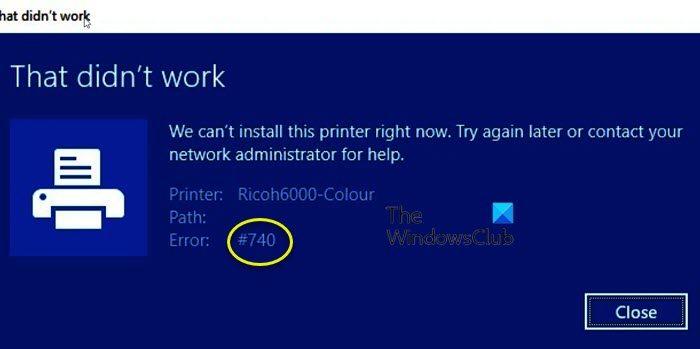Can’t install this printer right now #740?
Error message, Can’t install this printer right now, comes with error code: 740. The issue, sometimes, can be nothing more than a glitch. Windows is notorious for having glitches, and this can be one of them. However, as reports from other victims and from our own probing of this error code, we found the Printer wizard is unable to get installed on your system. The most common reason for this peculiar behavior is lack of administrative privilege, which is a bit weird as more often than not, the issue has been reported on an administrator system. We have mentioned all the solutions you need to resolve the issue later in this guide. Do Check: Download Printer Drivers and Software for Windows 11/10
We can’t install this printer right now, Error 740
You can fix Error #740, We can’t install this printer right now on Windows 11/10 by following these suggestions: Let us talk about them in detail.
1] Remove the Printer and restart your computer
Maybe the issue is nothing more than a glitch. This glitch can be resolved by just restarting the process. So, first up, try removing your printer, turn off your device and detach all the cables. Now, see if the issue is resolved. If the issue persists, try restarting your system. Make sure to not, click on the Restart button, instead, click on Shutdown and then reopen your system. Hopefully, this will do the job for you.
2] Run Printer Wizard as an administrator
If the issue was not a glitch, then this is the solution you need. After studying the error code for a while we stumbled upon a solution that worked for a lot of users. According to them, all you have to do to add the Printer is manually install the wizard with administrative privileges. So, open Command Prompt as an administrator and run the following command. This should do the job for you.
3] Disable UAC or User Account Control
UAC or User Account Control helps in preventing malware from attacking and damaging your computer. Even though it is a good thing to have, sometimes, it can the reason for your issue, as in this case. You should try and disable UAC temporarily and see if it helps. Follow the given steps to do the same. Finally, retry adding your Printer. Hopefully, it will be added without any hassle.
4] Run Printer Troubleshooter
Next up, we are going to give put some load on your Operating System to resolve the issue. The Printer Troubleshooter is a utility that not only looks for the problem but also resolves it. We are going to deploy it and see if it helps. Windows 11
Open Settings from the Start Menu.Click System > Troubleshoot > Other troubleshooters.Look for the Printer troubleshooter, and click on the Run button.
Windows 10
Open Settings.Go to Update & Security > Additional troubleshooter.Click Printer > Run the troubleshooter.
Let the troubleshooter do its job and then see if the issue persists. Hopefully, the troubleshooter will resolve the issue for you.
5] Create a new Administrator Account
Maybe there is an issue with your account. The issue can sometimes be a glitch, and sometimes, a misconfiguration. What you have to do is create a new account and retry adding your Printer. Follow the prescribed steps to do the same. Now, log out from your current account and log in to the newly created one. Similar: Error 740, The requested operation requires elevation
How do I fix Error 740 on Windows 10?
There are two Error 740s that users are facing. One of them is, We can’t install this printer right now. Try again later or contact your network administrator for help, we have mentioned all the required solutions for this error in this post, but if you are looking for solutions for The requested operation requires elevation, then check our post. That’s it! Also Read: Printer driver was not installed, Element not found