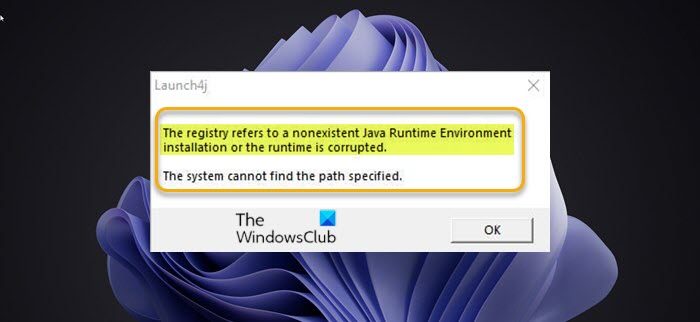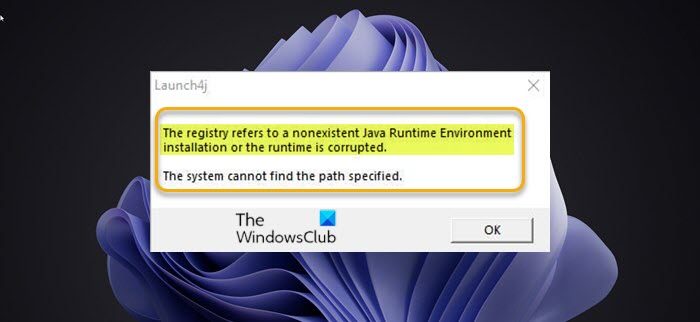When you encounter this issue, you’ll receive the following full error message; The two most likely known causes of this error include; The registry refers to a nonexistent Java Runtime Environment installation or the runtime is corrupted. The system cannot find the path specified.
The registry contains entries that don’t lead to the actual Java path.Incomplete or corrupted Java Installation.
The registry refers to a nonexistent Java Runtime Environment installation or the Runtime is corrupted
If you have encountered the error message The registry refers to a nonexistent Java Runtime Environment installation or the Runtime is corrupted on your Windows 11/10 computer, you can try our recommended solutions below in no particular order and see if that helps to resolve the issue. Let’s take a look at the description of the process involved concerning each of the listed solutions. Before you try the solutions below, check for updates and install any available bits on your Windows 11/10 device and see if the error reappears when you launch a program.
1] General fix for Runtime errors
As this is a Runtime error, you can begin troubleshooting to fix The registry refers to a nonexistent Java Runtime Environment or the Runtime is corrupted error that has occurred on your Windows 11/10 computer by trying the solutions provided in the post – What are Runtime Errors? Their causes and How to fix them which also includes repairing the registry.
2] Perform System Restore
Given that earlier you weren’t having issues opening programs on your Windows 11/10 device, it’s entirely possible that the issue was facilitated by a change that your system has gone through recently that you are unaware of, which has obviously broken the normal functionality of your system, you can use System Restore (any changes like application install, user preferences and anything else made after the restore point will be lost) to revert to date when you weren’t having issues launching apps on your device. To perform System Restore on your Windows 11/10 computer, do the following:
Press Windows key + R to invoke the Run dialog.In the Run dialog box, type rstrui and hit Enter to open up the System Restore Wizard.In System Restore window, click Next to advance to the next window.At the next screen, check the box for the option Show more restore points.Now, select a restore point which has an older date than the one in which you first started to notice the error.Click Next to advance to the next menu.Click Finish and confirm at the final prompt.
At the next system startup, your older computer state will be enforced. The issue in hand should be resolved now; otherwise try the next solution.
3] Uninstall and reinstall problematic program
This solution requires you to uninstall the app (preferably, use third-party software uninstaller) throwing the error, clear the program AppData folder contents, reboot PC, and then download and reinstall the latest version of the program on your Windows 11/10 PC. To clear/delete the problematic AppData folder contents, do the following:
Press Windows key + R to invoke the Run dialog.In the Run dialog box, type the environment variable below and hit Enter.
At the location, find (you may need to show hidden files/folders) the problematic app folder.Right-click the folder and select Delete. Confirm any additional prompts.
If after this task the issue is still unresolved, try the next solution.
4] Uninstall and reinstall Java Runtime
This solution requires you to uninstall Java Runtime via Settings app or Programs and Features applet in Control Panel, reboot your PC after the uninstall operations, and then download the latest version of Java and reinstall on your Windows 11/10 PC or you can manually enable the latest Java version on your Windows system. After the installation, reboot your computer and see if the same error reappears when you try to open the application which was throwing this error. Hope this helps! Related post: Fix Internal Exception Java.IO.IOException Minecraft problem.
What do you mean by Runtime Environment?
The Runtime Environment simply means the environment in which a program or application is executed. It refers to the hardware and software infrastructure that supports the running of a particular codebase in real-time on Windows 11/10 system.
What is Java Runtime Environment and do I need it?
The Java Runtime Environment (JRE) version 8 is what you get when you download Java software from the official Java website. The JRE is the runtime portion of Java software, which PC users need to run Java WebStart applications from a supported web browser.