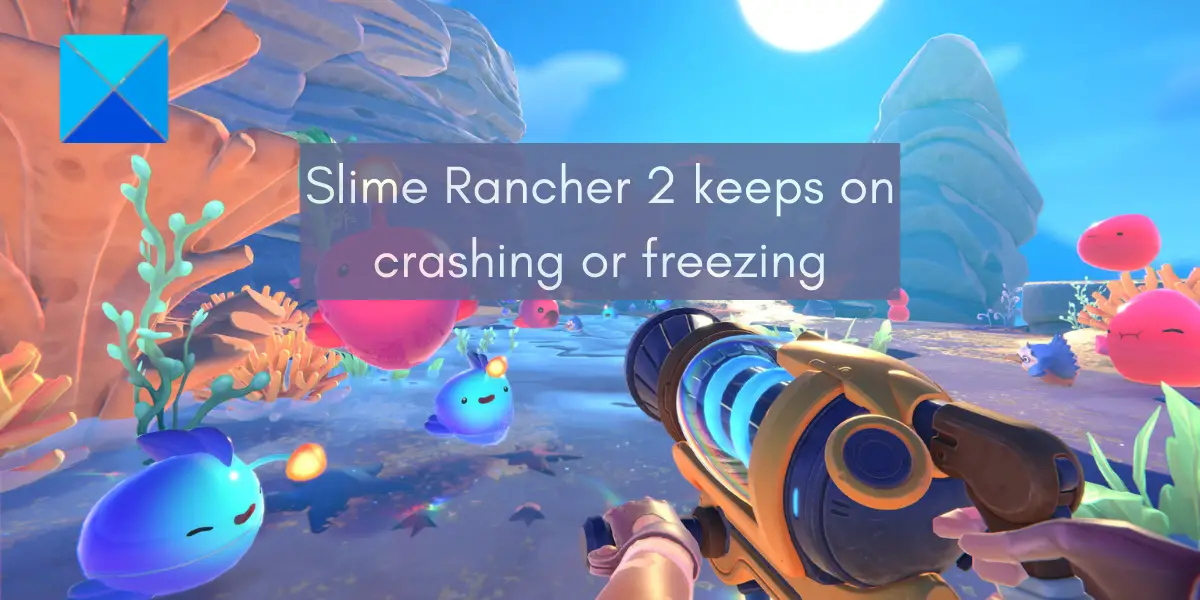These performance issues with the Slime Rancher 2 game are likely to occur if your computer doesn’t fulfill its minimum and recommended system requirements. Apart from that, a lack of administrator permissions to run the game, outdated Windows, faulty graphics drivers, in-game overlays, broken game files, and some other factors can also cause the issues at hand. In any case, you can fix crashing and freezing issues in Slime Rancher 2 by using this guide. Here, we will elaborate on fixes that you can use to resolve the problems at hand and run Slime Rancher 2 without any hiccups.
Slime Rancher 2 keeps crashing or freezing on PC
If the Slime Rancher 2 game keeps crashing or freezing on your PC, you can use the following solutions to fix these issues:
1] Check Slime Rancher 2 recommended system requirements
Every game has some recommended system requirements to play the game smoothly and get the best performance from it. If your computer doesn’t meet the recommended system requirements, it might falter on your PC and start crashing or freezing. In that case, you might need to upgrade your computer in order to play Slime Rancher 2 smoothly. We have mentioned the recommended system requirements of Slime Rancher 2 below. So, check out and see if your system fulfills them or not. Slime Rancher 2 Recommended System Requirements:
Operating System: Windows 10 64-bitProcessor: Intel i5-8400 / AMD Ryzen 5 1500XMemory: 16 GB RAMGraphics: NVIDIA GeForce RTX 2070 / AMD RX 5700DirectX: Version 11Storage: 8 GB available space
If your PC meets the above-recommended system requirements, you can move on to other fixes to resolve the crashing and freezing issues in Slime Rancher 2.
2] Launch Slime Rancher 2 with admin rights
If the game lacks proper administrator rights to run, it is likely to crash or freeze on startup or in the middle of gameplay. Strict User Account Control (UAC) might prevent your apps and games from running as intended. Hence, make sure you are running the game with administrator rights to avoid crashes in Slime Rancher 2. To run Slime Rancher 2 as an administrator, right-click on its main executable file and then click on the Run as administrator option from the context menu. If the game runs properly without crashing or freezing, you will have to run the game with administrator privileges every time you want to play the game. To avoid doing that, you can configure some settings to make run Slime Rancher 2 as an administrator always. Here’s how to do that: If Slime Rancher 2 still keeps on crashing or freezing, there must be some underlying reason for the problem at hand. So, you can try the next potential fix to resolve the issues. Read: Bloodhunt crashing, stuttering, or lagging on PC.
3] Verify and repair the game files of Slime Rancher 2
The game files of Slime Rancher 2 might be corrupted or infected which is why it is not performing well. Hence, if the scenario is applicable, you can try verifying the integrity of the game files of Slime Rancher 2 and repair the damaged ones. Fortunately, Steam provides a dedicated option that verifies and repairs the game files. It basically compares your game files with the clean and up-to-date game files stored on its game servers. If there are infected game files, it will fix and replace them with clean game files. While if any game files are missing, Steam will restore those game files. Here are the exact steps to verify and repair game files of Slime Rancher 2 on Steam: In case you still face the same issues, you can use the next potential fix to resolve the problems.
4] Keep your Windows up-to-date
If you haven’t installed Windows updates in a while, check for available Windows updates and install them right away. It is always recommended to keep the latest build of Windows OS to improve your system performance and applications’ stability. Having an outdated version of Windows might impact your gaming performance largely. Thus, you may face crashes and other performance issues in video games like Slime Rancher 2. Hence, if the scenario is applicable, install all the pending Windows updates and see if the problem is resolved. You can do that via the Settings app. First, use Win+I to launch the Settings app and go to the Windows Update tab. After that, press the Check for updates button and it will start checking for available updates. You can later download and install the updates and reboot your system. If you experience crashes in Slime Rancher 2 even after updating your Windows, move on to the next potential solution to fix the issues. See: Resident Evil Village keeps crashing on launch.
5] Update graphics and other device drivers
Along with installing Windows updates, it is also important to keep your device drivers, especially graphics drivers updated. If your graphics drivers are not up-to-date, it will cause multiple issues with your games and apps including crashing, freezing, etc. So, update your graphics drivers as well as other device drivers, and then check if Slime Rancher 2 stops crashing or freezing. If updating your graphics drivers doesn’t work for you, it is possible that the drivers are corrupted. Hence, you can uninstall the graphics drivers and then reinstall them to fix the problem. However, if the problem still persists, there are some more fixes that you can use.
6] Install Microsoft Visual C++ Redistributables
Microsoft Visual C++ Redistributables package is important to run games that are created in a Visual Studio environment. So, install or update the Microsoft Visual C++ Redistributables package from the official website of Microsoft. If you have the latest version of Microsoft Visual C++ Redistributables, try repairing it as it might have gone corrupted. Here’s how to do that: If the issues continue, try the next potential solution. Read: Wolcen Lords of Mayhem crashes and not launching on Windows PC.
7] Turn off overlays
As per various user reports, disabling in-game overlays help in fixing performance issues with games. So, you can try closing the overlay apps or disabling in-game overlays to fix the problem. Disable in-game overlay on Steam using the below steps:
Discord users can follow the below steps to disable overlays:
Similarly, you can disable Xbox Game Bar and other overlay apps.
8] Change your Power Management options
If your power mode is set to Balanced, your apps and games might not perform as intended. To get their best performance, change the power mode to the best performance and see if the problem is fixed. Open the Settings app and go to System > Power & battery. After that, set Power mode to Best performance. See: Valorant Crashing Mid Game or on Startup.
9] Add Slime Rancher 2 to the exception list of your antivirus or firewall.
Your overprotective antivirus or firewall might be causing interference with the game and making it crash or freeze. To check if your antivirus/ firewall is causing the problem at hand, disable it and then play the Slime Rancher 2 game to check if it does well or not. If yes, you can be sure that your security program was the main culprit. To permanently resolve the problem, add the main executable of Slime Rancher 2 to the exception list of your antivirus. Or, allow the Slime Rancher 2 game through your firewall. You can follow the below procedure to allow the Slime Rancher 2 game through Windows Firewall:
10] Troubleshoot in a clean boot state
Third-party software conflicts can cause issues like game crashes. To avoid that, you can reboot your computer in a clean boot state and see if Slime Rancher 2 stops crashing or freezing. Here are the steps to perform a clean boot on Windows 11/10: Read: Generation Zero not launching, freezing, or crashing at startup on PC.
What do I do if my Steam game keeps crashing?
If your Steam games keep on crashing, you can try verifying the integrity of your game files. Crashes might occur because of corrupted game files, so verify and repair the game files. Apart from that, you can run Steam with administrator rights, allow Steam through your firewall, update your device drivers, etc.
What engine does Slime Rancher 2 use?
Slime Rancher 2 uses the Unity engine. It is a cross-platform game engine developed by Unity Technologies and used in various desktop, mobile, console, and virtual reality services. Now read: For Honor Stuttering, Freezing, Crashing and FPS Drops on PC.