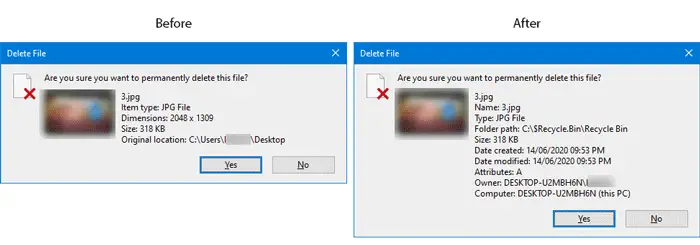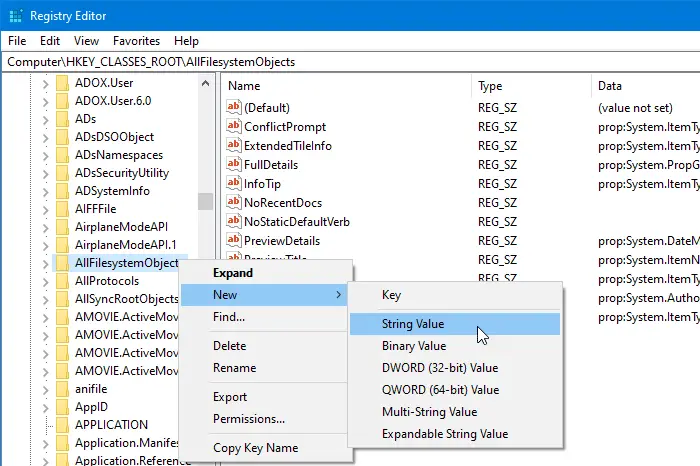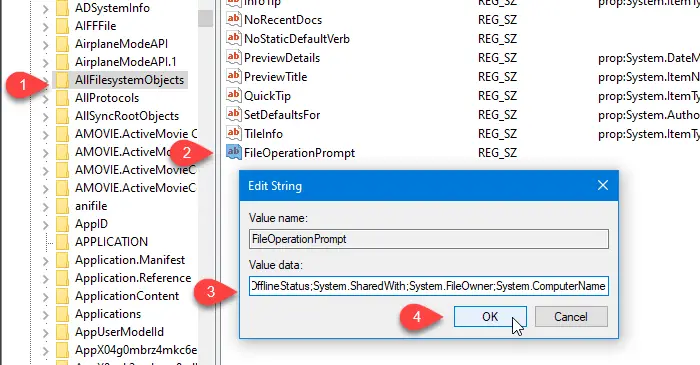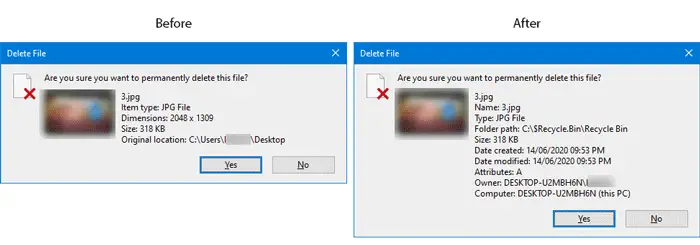It is quite easy to enable or disable the delete confirmation box or dialog from the Properties menu of Recycle Bin in Windows 11/10. If you turn on the Delete confirmation box, you will see some details about the file that you are trying to delete. For example, if you are removing an image, you can see the image name, file/item type, dimension, size, original location, etc. It is recommended to create a System Restore point and backup Registry files before going forward.
Show full details in Delete File confirmation dialog box
To show full file details in the delete confirmation dialog in Windows 11/10, follow these steps- To know more about these steps, you should keep reading. At first, you need to open the Registry Editor on your computer. For that, press Win+R to open the Run prompt, type regedit, and hit the Enter button. If you find the UAC prompt, click the Yes button. After that, navigate to the following path- If you find FileOperationPrompt String value on your right-hand side, there is no need to follow the next three steps. Otherwise, you have to create it manually. To do so, right-click on AllFilesystemObjects, select New > String Value and name it as FileOperationPrompt.
After that, double-click on FileOperationPrompt and set the value as follows:
Now, you should click the OK button to save the change and close the Registry Editor. Then, try to delete a file. If the delete confirmation box is turned on, you can find the change immediately. Hope this guide will help. Related post: Add Recycle Bin To Taskbar In Windows.